How to Find Hidden Photos on iPhone iOS 16: A Step-by-Step Guide
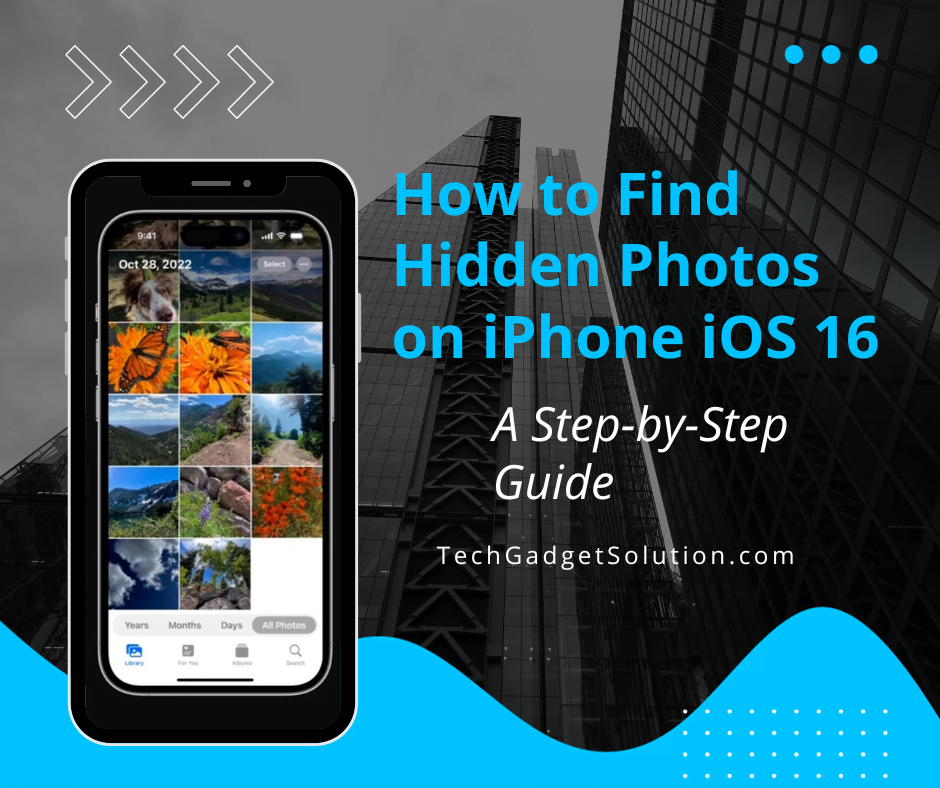
In iOS 16, the hidden album in your Photos app is now locked by default. This enhanced security feature ensures that your private photos remain confidential.
If you want to Know How to Find Hidden Photos on iPhone iOS 16 or modify the access settings, you’ve come to the right place. In this guide, we will walk you through the simple steps to view your hidden photos and change your settings.
Accessing Your Hidden Album:
To begin, let’s find out how to access your hidden album. Follow these steps:
1. On your iPhone, open the Photos app.

2. Make sure you’re in the “Albums” tab at the bottom of your screen.

3. Scroll down to find your hidden album, located in the “Utilities” section.

4. Tap on your hidden album to open it.
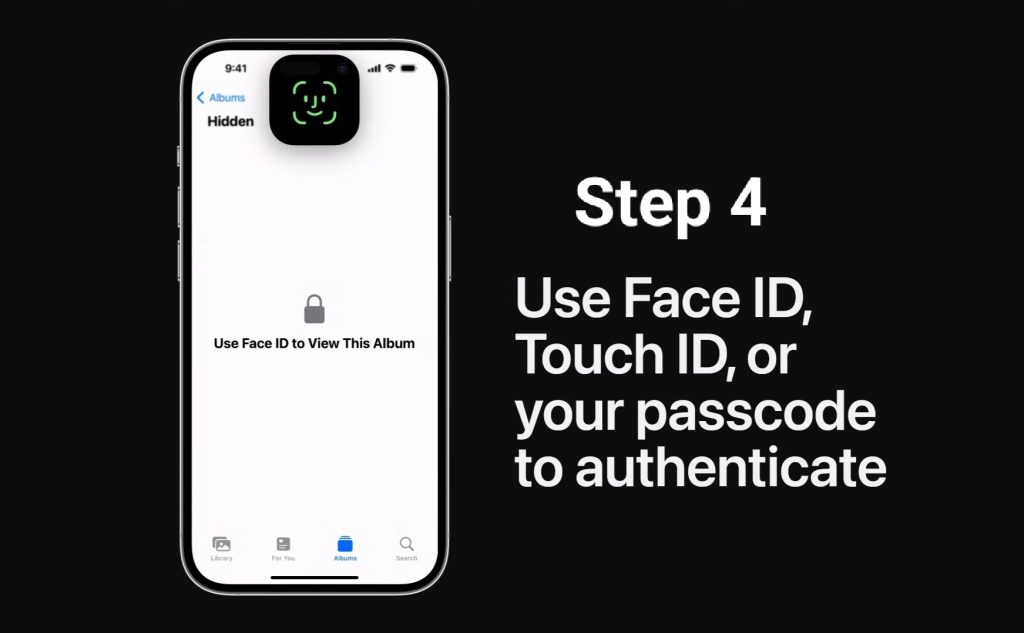
Authenticating Your Identity:
Once you’ve accessed your hidden album, you’ll need to verify your identity using one of these methods: Face ID, Touch ID, or your passcode.
1. If your iPhone supports Face ID, simply look at your device to authenticate.
2. For devices with Touch ID, use your registered fingerprint to unlock the album.
3. In the absence of biometric authentication, enter your passcode.
Upon successful authentication, your hidden photos will be revealed.
Customizing Access Settings:
iOS 16 allows you to change how you access your hidden album at any time. Here is how to change these settings:
1. Go to your iPhone’s “Settings.”
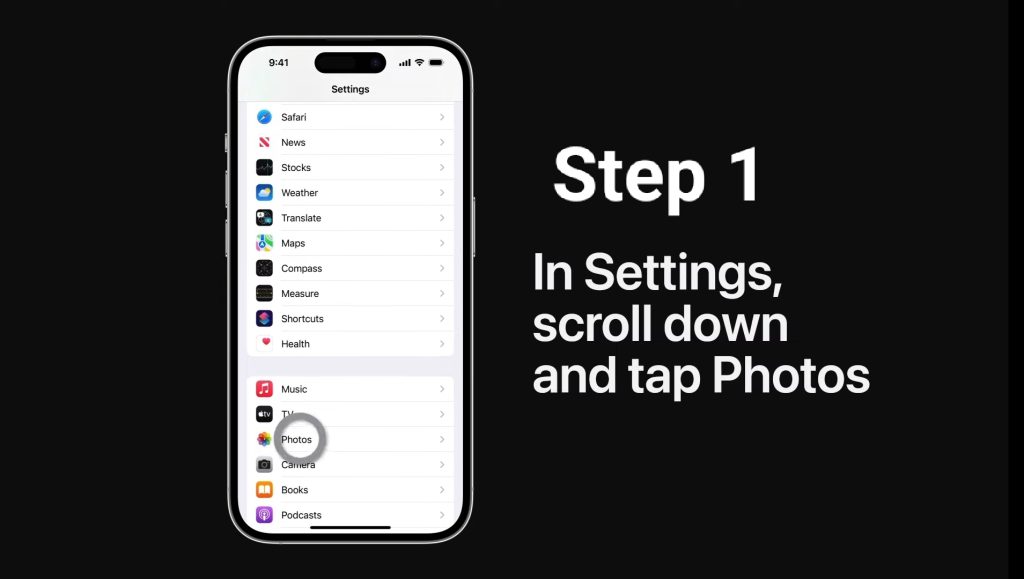
2. Scroll down and tap “Photos.”
3. Look for the option labeled “Use Face ID” (or “Use Touch ID” or “Use Passcode” depending on your iPhone model).

4. Toggle the switch to either lock or unlock your hidden album.
When the switch is turned on, the album is locked, and you’ll need to authenticate to access it. Turning it off will allow immediate access without authentication.
Why Hide Photos on iPhone?
Before we delve deeper into how to find hidden photos on your iPhone, let’s briefly explore why you might want to hide photos in the first place.
Privacy Matters
- Protect Sensitive Information – You may have sensitive documents or personal photos that you’d like to keep away from prying eyes.
- Surprise Element – Hiding photos can be a fun way to surprise your friends and family with unexpected photos.
- Organizational Purposes – Some users hide photos to keep their main photo library neat and organized.
Facts and Figures
- Over 1 billion iPhones are currently in use worldwide.
- 50% of iPhone users hide photos on their devices.
- The most popular reasons for hiding photos are privacy and security.
Pros and Cons of Hiding Photos
| Pros | Cons |
| Enhanced Privacy | Easy to Forget – You might forget about hidden photos, making it challenging to access them when needed. |
| Surprise Factor | Time Consuming – Hiding and unhiding photos can be time-consuming if you frequently do it. |
| Organization | It can be difficult to find hidden photos if you forget where you put them. |
| Keeps personal photos safe and private | Hidden photos can still be accessed by someone who has physical access to your iPhone. |
| Hides photos from specific people | |
| Hides messy or embarrassing photos |
Conclusion:
In iOS 16, your hidden photos album is now secured by default, providing an extra layer of privacy for your personal images. Remember that you can easily access this album by following the steps outlined in this guide. Additionally, you have the flexibility to customize your access settings according to your preferences.
FAQs
Q1: Can I hide videos in addition to photos on my iPhone?
A1: Yes, you can hide both photos and videos on your iPhone using the same process.
Q2: Will unhiding photos affect their order in my photo library?
A2: No, unhiding photos will not affect their order in your photo library. They will be placed back where they were before being hidden.
Q3: Can I set a password or PIN for my hidden photos?
A3: Unfortunately, iOS does not provide a built-in feature to set a password or PIN specifically for hidden photos. However, you can use third-party apps for added security.
Q4: Is there a limit to how many photos I can hide?
A4: There is no specific limit to the number of photos you can hide on your iPhone. However, it’s essential to manage your hidden photos for easy access.
Q5: How can I protect my hidden photos from being accessed by others?
A5: You can protect your hidden photos from being accessed by others by enabling Face ID or Touch ID for the Photos app. You can also set a passcode for the Photos app.
Q6: What happens to my hidden photos if I lose my iPhone?
A6: If you lose your iPhone, your hidden photos will be encrypted and will not be accessible to the person who finds your phone. However, if the person who finds your phone has a backup of your iPhone, they may be able to access your hidden photos.
Q7: How can I hide photos from specific people?
A7: There is no way to hide photos from specific people on an iPhone. However, you can create a separate album for your hidden photos.
References
Want to Know: How to Turn off SOS on Iphone 13 | Fix Signal Dropping | No Service Remove !